Peace Equalizer - The Best User Interface for Equalizer APO
Peace Equalizer is a powerful software that enables users to enhance their audio experience by providing advanced equalization options. With its user-friendly interface and easy to customize features, Peace Equalizer has gained popularity among music enthusiasts, gamers, and multimedia editors, etc.
Peace Equalizer has come a long way since its inception. Developed by peverbeek, the software was initially created to address the need for the Equalizer APO that could cater to various audio preferences. Over the years, it has evolved with regular updates and improvements to meet the ever-changing demands of the digital audio world.
Contents
- 1 Peace Equalizer - The Best User Interface for Equalizer APO
- 1.1 Why You Need Peace Equalizer Extension?
- 1.2 Basic Features of The Peace Equalizer
- 1.3 Download Peace Equalizer for Windows 11/10/8.1/7 PCs
- 1.4 How To Install Peace Equalizer on Windows PCs
- 1.5 How To Use Peace Equalizer for Audio Enhancements?
- 1.6 Practical Applications of The Peace Equalizer Configuration Extension
- 1.7 Conclusion
Why You Need Peace Equalizer Extension?
Audio equalization plays a crucial role in enhancing our listening experience. By adjusting different frequency bands, we can fine-tune the audio output to match our preferences and optimize the clarity, depth, and richness of sound.
Peace Equalizer offers a range of features that empower users to take control of their audio settings and achieve an immersive audio experience.
The best part is, it is available in multiple languages such as English, Čeština, Deutsch, Español, Français, Nederlands, Italiano,Português, Pусский, Türkçe, Українська, etc.
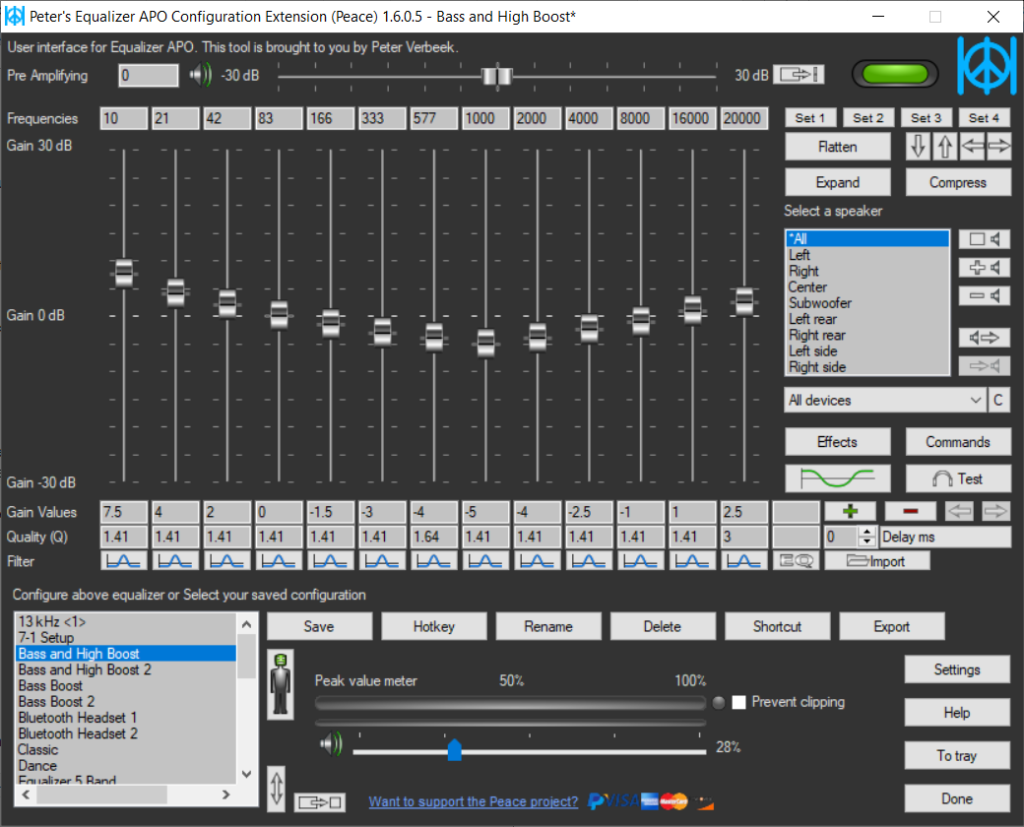
Basic Features of The Peace Equalizer
Do you want to take your audio experience to the next level? Discover the top features of the equalizer extension and unlock a world of personalized sound enhancements.
User-friendly Interface and Design
Peace Equalizer has a clean and intuitive interface, making it easy for both beginners and experienced users to navigate the software. The well-organized layout allows users to access various features and settings without feeling overwhelmed. The sleek design ensures that users can focus on their tasks such as enhancing their audio quality without unnecessary distractions.
Pre Configured Settings for Quick and Easy Use
To cater to users who prefer a plug-and-play experience, Peace Equalizer offers a range of pre-configured settings. These settings are carefully crafted to provide optimized audio profiles for different scenarios, such as music, movies, podcasts, and more. Users can quickly switch between these presets to find the perfect audio setup for their specific requirements. It allows you to create your own profiles so that, you can make required configurations and activate the profile right away.
Custom Frequency Settings
One of the standout features of it is, its ability to allow users to customize frequency settings. By adjusting the audio frequencies manually, users can fine-tune their audio output to match their personal listening preferences. Whether you prefer boosted bass, emphasized vocals, or a balanced sound, it gives you complete control over the audio spectrum.
Advanced Controls
For users looking to take their audio customization to the next level, Peace Equalizer offers advanced controls. These allow users to make precise adjustments to gain, bandwidth, and Q factors of specific frequency bands. This level of control enables users to finely tune their audio output, enhancing different elements of the sound with surgical precision.
Multiple Profiles Support
Peace Equalizer understands that different audio scenarios require different setups. To accommodate this, the software supports multiple profiles. Users can create and save custom profiles, each tailored for a specific use case or audio device. Whether you’re using headphones, speakers, or a specific audio system, it lets you switch between profiles seamlessly, ensuring optimal audio quality at all times.
Graphical Equalization
To make the equalization process more intuitive, Peace Equalizer incorporates graphical equalization. Instead of relying solely on numbers and technical terms, users can visualize their adjustments on a graphical representation of the audio spectrum. This visual feedback allows for a more intuitive understanding of how different frequency bands are being modified, making it easier to achieve the desired audio output.
Download Peace Equalizer for Windows 11/10/8.1/7 PCs
Here is the download link for you. Tap the button below to download the peace equalizer .exe file for your windows pc/laptop. Make sure to select the correct version of the Equalizer based on your Windows PC’s specifications. You will find different versions below, including 32-bit and 64-bit options. Download the version that matches your system.
Tip: Remember to periodically check for updates for the Peace Equalizer on this page to ensure you have the latest version with all the latest features and improvements.
If downloaded completely, you can follow the installation instructions shared below to get started. If you haven’t downloaded the equalizer apo, get it from the below link.
How To Install Peace Equalizer on Windows PCs
- Click the download button above to get the latest version of the Equalizer from it’s official website.
- Once the download is complete, navigate to the folder where the installer file was saved. Usually, you can find it in your “Downloads” folder, but it may vary depending on your browser settings.
- Double-click on the installer file to initiate the installation process. A setup wizard will guide you through the necessary steps.
- Carefully follow the instructions provided by the setup wizard. You may be required to accept the software’s terms and conditions and choose an installation location on your PC.

- Once you have made your selections, click on the “Install” button to begin the installation process. The setup wizard will copy the necessary files and configure the Equalizer on your Windows PC.
- After the installation is complete, you can launch Equalizer by finding its shortcut on your desktop or by searching for it in the Windows Start menu. Double-click on the app’s icon to open the application.
Congratulations! You have successfully installed Peace Equalizer exe on your Windows PC.
How To Use Peace Equalizer for Audio Enhancements?
Now that you have Equalizer installed, let’s discover how to unleash its audio-enhancing capabilities. Follow these steps to get started:
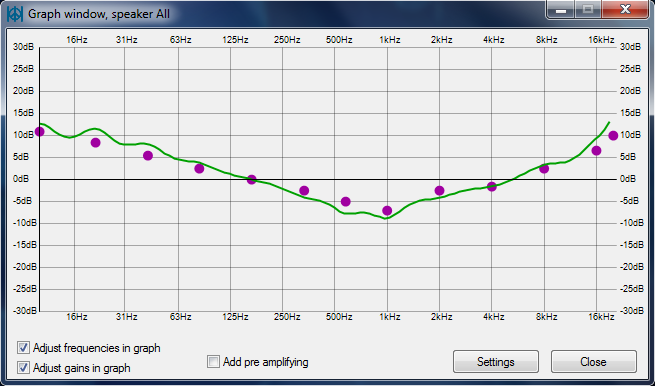
- Launch the Equalizer app by locating its shortcut on your desktop or searching for it in the Windows Start menu. Double-click on the icon to open the program.
- Upon opening the Equalizer, you will need to choose the audio output device you wish to enhance. This could be your speakers, headphones, or any other connected audio device. Click on the drop-down menu at the top of the Peace Equalizer window and select the desired device.
- One of the main features is its graphical equalizer. It allows you to adjust the audio frequencies to your liking. You will see a graph with sliders representing different frequency bands. Dragging these sliders up or down will increase or decrease the corresponding frequencies.
- Experiment with different frequency bands to find the perfect audio balance for your listening experience. Move the sliders up or down to emphasize or diminish specific frequencies such as bass, mid-range, or treble. Don’t be afraid to play around and find the settings that suit your preferences.
- Peace Equalizer allows you to save your favorite equalizer settings as presets. Click on the “Presets” button and choose “Save Preset” to store your current settings. You can later load these presets to quickly switch between different audio profiles based on your preferences or the content you are consuming.
- It offers various additional features to further enhance your audio experience. Take some time to explore options like Bass Boost, Virtual Surround, Reverb, and more. These features can add depth and richness to your audio output, making your listening experience even more immersive.
Remember to test your audio enhancements by playing different types of content, such as music, movies, or games, to ensure the settings work well across various applications. Enjoy a personalized audio experience that suits your preferences.
Practical Applications of The Peace Equalizer Configuration Extension
- For Music Enthusiasts – Music enthusiasts understand the importance of audio quality when it comes to enjoying their favorite tracks. Peace Equalizer provides a wealth of options to create a tailored audio experience for music lovers. Whether you’re a bass enthusiast or someone who appreciates crystal-clear vocals, its customizable features allow you to bring out the best in your music collection.
- For Gamers – Audio is an integral part of the gaming experience, and the developer of this tool recognizes this. Gamers can leverage the equalizer’s features to enhance their gaming audio, from optimizing spatial cues for better positional audio in multiplayer games to boosting low-frequency effects for a more immersive experience.
- For Multimedia Editors – Multimedia editors require precise audio editing tools to create high-quality content. It offers advanced controls that enable editors to fine-tune audio tracks, ensuring clarity, balance, and coherence. With the ability to customize frequency settings and visualize adjustments, editors can enhance the audio in their multimedia projects with exceptional precision, resulting in professional-grade output.
Conclusion
From a user-friendly interface to advanced customization options, Peace Equalizer caters to the needs of music enthusiasts, gamers, and multimedia editors alike. With its unparalleled equalization capabilities, It opens up a world of audio possibilities for users seeking an immersive and personalized audio experience. As the equalizer continues to adapt to the ever-changing audio landscape, users can expect additional features, improved customization options, and enhanced compatibility with a broader range of audio devices.