Equalizer APO - #1 Audio Equalizer for Windows PC
The Equalizer APO is nothing more than a parametric / graphical audio equalizer for Windows. It is implemented as an Audio Processing Object (APO) for all Windows versions starting from Windows Vista. It is an open-source free audio equalizer that can be used with Windows 7, 8, 8.1, 10, and 11. All Windows audio devices can be configured with equalization parameters for multiple audio devices.
Equalizer APO has many great features which are very easy to use. It is a light weight application which requires very less system resources. Thus it can be used on both high-end and low-end devices without having to worry about CPU usage, RAM and Processor capabilities, etc. By the end of this page, I hope you will agree with me that it’s one of the finest audio equalizers for windows based pcs.
What is Equalizer APO?
It is a simple software developed by Jonas Thedering, whose motto is to help all the windows users customize the output sound of their pcs.
In a way to help the pc users, he made the tool with a very easy to use yet advanced features which enhances the volume levels, sound frequencies by a very notable margin.
It can be integrated into Voicemeeter and best used in combination with the Room EQ Wizard software. Let’s have a look at the features, how to documentation shared on this page to be able to use it in a much better way.
To make it clear, this is just an information site and we don’t have any affiliations with the developer and has no rights on the software as well.
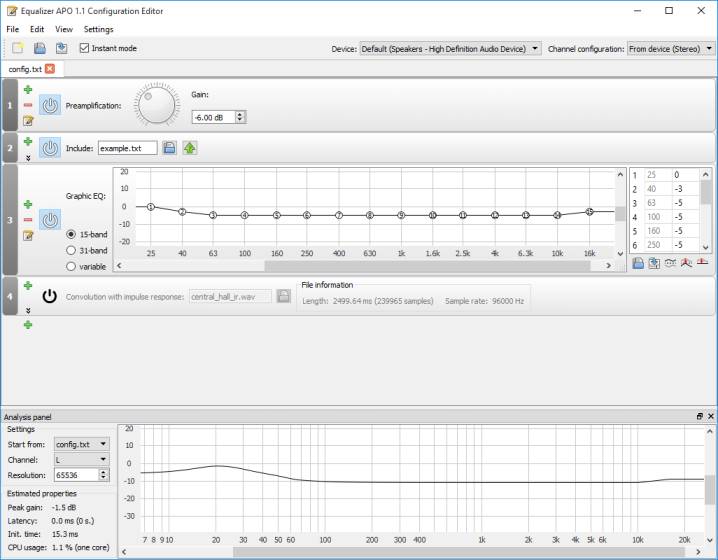
Features
Unlimited Filters
It has a huge library of filters which are very helpful to improve the sound quality and frequency. The user can pick any filter based on their objectives and get the output in a way that they wanted to have.
Works On Any Number Of Channels
It literally has no limits nor boundaries when it comes to the working potential. It works across all the channels and all you need to do is to make use of the right filters on the channels that you chose to go with.
Suitable For Interactive Applications
Equalizer APO has a very little delay when it comes to transfer the output sound data between your pc and internal or external speakers, mic and headphones. So, you can use it across all the applications such as various audio players and video players.
Low Usage Of The System Resources
Since it is a very light weight appliacation, it requires only a very less system resouces such as RAM, Processor and CPU. Best suited for multi tasking as well so that, you don’t get stuck between the apps and tasks.
Brand New Graphical User Interface
The user interface is very fresh and unique. There is nothing sort of a sluggish things right from the navigation to the UI. Not to forget, the graphical UI that you can see in the app is truly deserves appreciations to it’s developer.
Support & Intergration
The equalizer apo supports the VST Plugin using which, you can import a lot of instrumental sounds, effects and samples from the native instruments. On the other hand, it allows you integrate itself with the Voicemeeter virtual mixing console.
Download Equalizer APO for Windows 11/10/8.1/7 PC [Latest Version]
It has been tested on all the windows versions and came to know that, it works on Windows 7, 8, 8.1, 10 and 11. So, may be you cannot run on it older versions such as Windows Vista, XP or older. Okay, let’s download it from the download page attached below.
Wait, we have got your back. Provided you with a detailed and step by step process of it’s installation and usage so, let’s have a look below. If you would also like to improve the audio quality even more, download peace equalizer for the apo that you have downloaded now. Get it from below.
How To Install Equalizer APO on PC [Windows 32 Bit, 64 Bit]
- First and foremost, download equalizer apo exe latest version (v1.3.2) on your windows pc from the above link.
- Go to the destination folder where the equalizerapo.exe is saved.
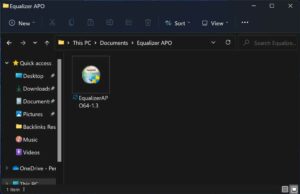
- Double click on the software (executable file) to start the installation wizard.
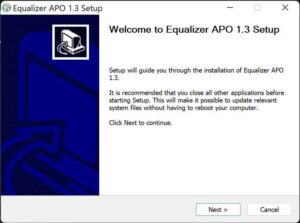
- Hit “Next” button on the welcome screen of the Equalizer APO 1.3.2 Setup.
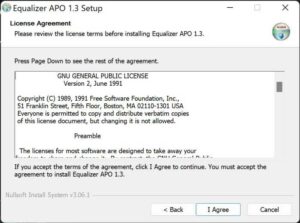
- Tap “I agree” button after reading the information that is available on the screen.
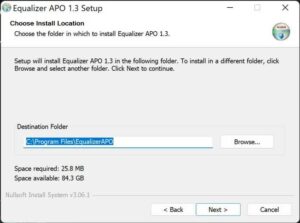
- Now, hit “Next” button to move to the further side of the installation process.
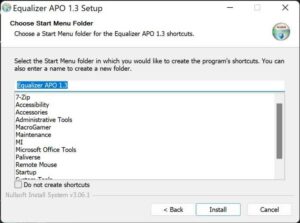
- Now, hit the “Install” button without enabling the “Do not create shortcuts” option. If it is enabled by defualt, deselect it to get a shortcut of the software on the desktop of your pc.
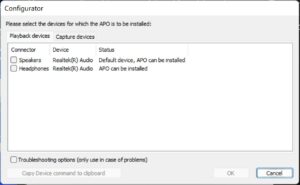
- As soon as you hit install option, you will see the equalizer apo’s configurator window.
- Now, you can select the outpot devices of your pc. In my case, I have selected “Speakers” option and tapped “OK”. I recommend you select the device of your choice but hit “OK” button when you are done.
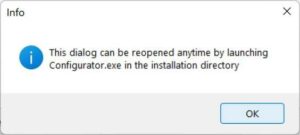
- Hit “OK” button on the info dialogue box that you see on the screen.
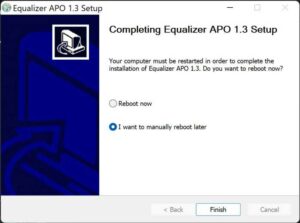
- It’s time to restart your pc to apply the changes to the audio devices. You can select “I want to manually reboot later” option if you are not ready to restart the pc now.
You have now successfully intalled Equalizer APO on PC. Restart it now or after sometime and check out the below details to understand how it works.
How To Use Equalizer APO on PC
We are going to discuss some basic steps about using Equalizer APO on your pc including some of the pre-amplification settings.
- Press the shortcut “Windows + E” to open the windows explorer on your pc.
- Open “C Drive” and open the “Program Files” folder.
- Now, double click the “Equalizer APO” folder and now, select and double click the “Editor” to launch the software interface.
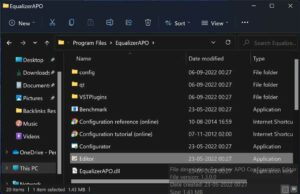
- Now that you will be able to see the Equalizer APO 1.3.2 Configuration Editor.
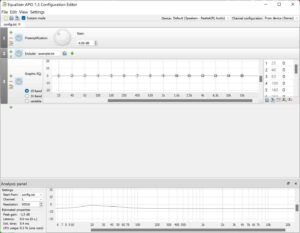
- Though it looks complicated, it’s very easy to use. Just follow the below steps to be able to configure the software on your own from the next time.
- Hit the “+“ button (Green Color) which is there at the top left corner. Select “Control” and click “Include” option.
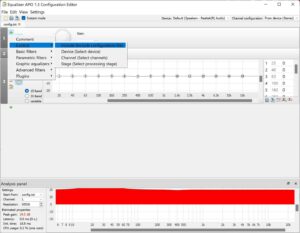
- Now, click on the “Folder Icon” (Blue Color) and a file explorer will open up as a popup window.
- Right Click there and create a new text file. You can name it anything and we have named it “equalizerapo.dev file.txt”.
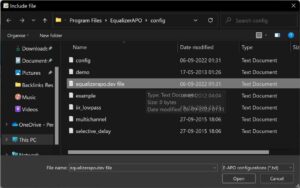
- Now, you can see that the configuration file is loaded successfully. It’s now time to select the audio device.
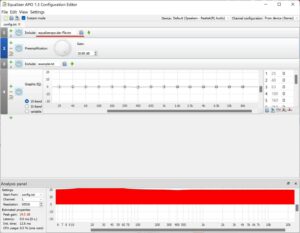
- Hit the same “+“ symbol (Gree Color) and select the “Control” and hit “Device (Select device)” option as indicated in the below image.
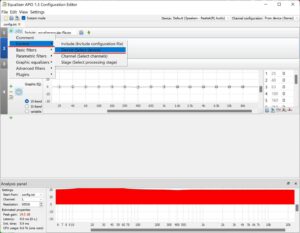
- Now, you will see all the devices that are available with on / with your pc.
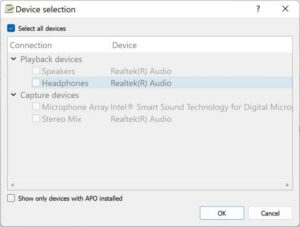
- Select the device from the list of devices that are currently avaialble in / with your pc and hit “OK” button.
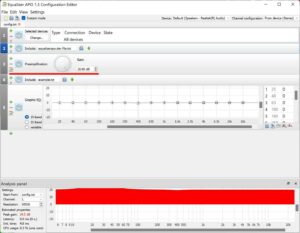
- Now, you can use the preamplification tuner to change the Gain in DB from 0 to a miximum of +20 (on positive side) and -20 (on negative side).
- Now, go to “File” option which is there at that top left corner of the equalizer apo software window.
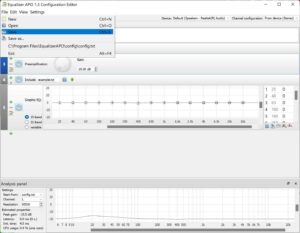
- Hit “Save” to save your configuration file and you are done.
This way, you can amplify the sound and make changes to various things such as bass, treble, jazz, etc.
Whenever you want to amplify any audio device, just launch the software and add the configuration file that you have saved and play! it’s as simple as that.